Learn how to use image to sketch tools to create pencil sketching effects
Pencil sketches are quite popular whether you want to put them as your profile picture on social media or wallpaper on your mobile phone. However, sketching by hand isn’t efficient since the sketch might not be up to the mark. Fortunately, there are several tools available on the internet, which makes it possible to turn your photo into a pencil sketch online free of cost.
Yes, seriously! This article talks about various such tools that will convert any image into a wonderful pencil sketch, including our own Image to Sketch and several other tools that you can use for image-to-sketch. The article also covers the steps to execute the task, so keep reading until the end for lots of valuable information.
The first tool on our list is Image to Sketch AI. You shall consider it as an option if looking forward to converting your images into a sketch. It’s free and allows you to get started instantly. It generates multiple sketches allowing you to download the most appealing one on your computer. The entire processing is carried out on the cloud server, eliminating the need to install any software or web browser extension on your PC.
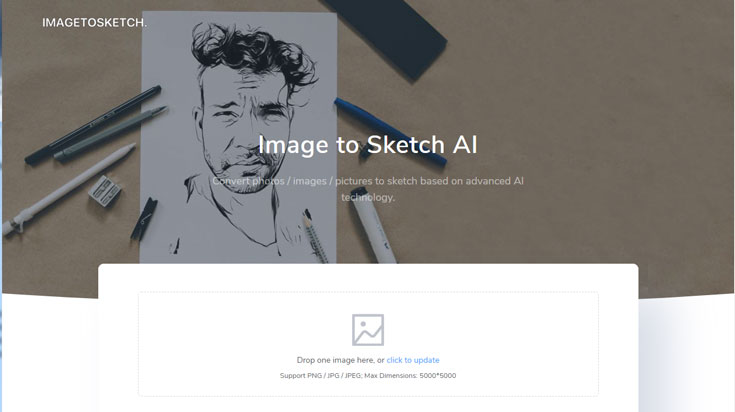
Apart from some interesting features discussed above, Image to Sketch AI contains the following benefits.
Covert your photo to pencil sketch online using Image to Sketch AI by following the steps below:
Here are some samples that you can check the results generated by Image to Sketch

Please note, there is one sketch effect that could only be generated when you are uploading a portrait or face image. It will not be produced if you upload an image that our system can not find a face in.
In our latest Image to Sketch engine, we will provide more amazing sketch effect results. So you can get the sketch images in black and white and even in color. Here are the results of the new-launched image-to-sketch effects.

Here is the sample 2

ImageOnline.co is another quicker alternative if you want a pencil sketch real quick The rules, features, and procedure is pretty much similar to Image to Sketch AI. However, it allows slightly different functions.
When you upload your image, you’ll get an option to adjust the pencil sketch effect. There’s a slider to adjust the value. A lower value will result in a fine-lined sketch, whereas a higher value will result in a thick line with shadow effects. Pretty much real effect.
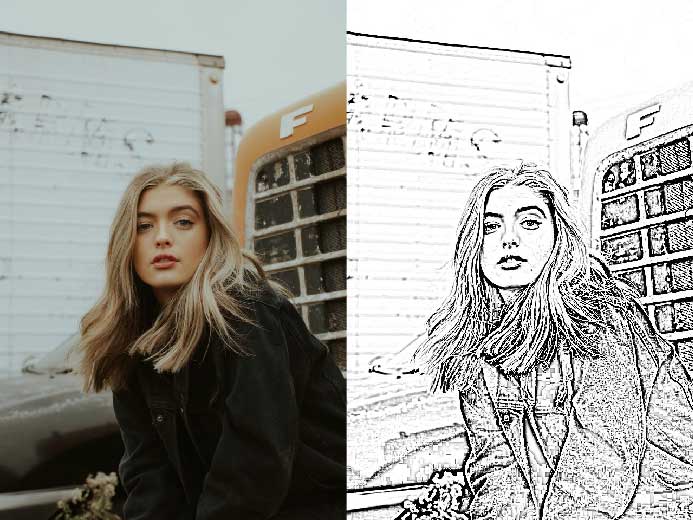
The process to change your photo into an amazing pencil sketch using Photoshop can prove to be slightly complex. So we highly recommend reading and following the steps below very carefully.
You can watch the top 1 sketching tutorial on Youtube here: https://www.youtube.com/watch?v=K43-_zhQZiM. It has attract more than 6 million views. You may get help from this video.
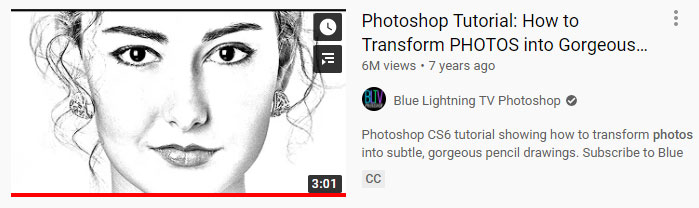
However, it is still a little bit complex to use advanced Photoshop skills and learn how to convert image to sketch with Photoshop. Here, I suggest that you can use Photoshop Action, which could help you to turn image to sketch with only a few steps. You just need to download the preset pencil sketching brushes and actions. Here are some lists that I have ever tried. Some of them should be paid for using. You can test before the decision.
You can watch the Action process on the video below. I hope you can take a glance at how to use the Photoshop action to get sketching effects in a simple way.
By the end of this article, we saw multiple tools and procedures to create a pencil sketch. If you opt for Photoshop, we suggest downloading the free trial version. Avoid paying for the tools if you want to use them for a few days or a few times. Almost every tool is user-friendly, so don’t be scared to use them.